Find And Replace
Set up one or more replace rules, decide where you want to apply them and execute them one by one or all together.
The editor shows one replace rule at the beginning, but you can add new fields using the plus icon. Use the recycle bin to get rid of an option.
Hit the main Replace button to execute all commands at once or apply them one by one clicking the triangles.
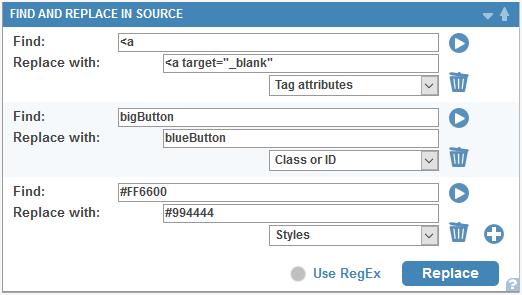
When regular expressions are disabled you can choose to execute the operations:
1. Everywhere in the document
2. In the content (which is visible on the visual editor)
3. In the tag attributes
4. In classes and IDs
5. In the inline styles only.
Regular expressions
You can choose to activate regular expressions in the "Find:" field of the replace rules by checking the box next to the main Replace button.
RegEx examples
\n – New line.
. – Any character.
\d – one digit
\d{2} – 2-digit number
\w – word character
\s – whitespace character, includes tabs and line breaks
<span\b[^>]*>(.*?)</span> – Everything written in span tags. <span style="color: #f00;">text</span>
\b\d{1,3}\.\d{1,3}\.\d{1,3}\.\d{1,3}\b – IP address: four up to 3 digit numbers, separated with dots (in this example the numbers are not limited below 256). Eg: 23.243.2.34
Find the more details and examples here.