HTML Tag Filter
Extract or delete tags based on their name or whether or not they contain some attributes or content. Compose a sentence using the input fields and dropdowns and execute the command with the triangle icon.

Use the settings to compose the content in the following order:
Extract / Delete – Extract populates the auxiliary editor, while Delete removes the matching tags from the main editor.
Which tags – Type the name of the tag you want to work with. Eg. img for images, a for link. Leaving this input empty will refer to all tags.
Which part of the element – Specify which part of the HTML element we want to work with.
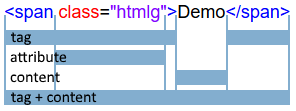
Tag – the opening and closing tags, surrounded by < and >
Attribute – the section after the white space in the opening tag which contain styles, class names etc.
Content – the section enclosed by the opening and colosing HTML tags. Singleton elements with no closing tag have no content (img, br);
Tag + Content – the whole entity.
Contains or doesn't – Optionally negate the contain condition.
Filter text – Input any string to filter. If you leave this field empty.
Attribute of content – Specify where to look for the filter text.
Examples
Extract all tag+cont (which contain any attributes)
Extracts all tags and their contents, regardless of their attributes. Please note that for the example below it extracts the h3 and then the strong tag inside of it.
<h3>This is <strong>a test</strong></h3>Extracts this:
<h3>This is <strong>a test</strong></h3> <strong>a test</strong>
Extract img tags (which contain alt="" attributes)
Lists the image tags that have empty alt attributes.